In the computer lab class in my school, my cohort and I have a Promethean ActivBoard and a second screen to create a dual display situation in class. Since the students sit in circles this helps them see the board from different angles (through using a mirroring technique with Remote Desktop). It also allows us to see what each student is doing on their computer since there is no spot in the room that allows us to see every screen at once. By experimenting with Remote Desktop we have learned that we can do more with this software than the two projectors and ActivBoard combined. Here are a few examples:
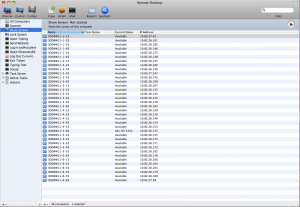 Share Screen
Share Screen
One of the built in abilities of Remote Desktop is the ability to share my screen with every student. It isn’t great for showing full motion video or high depth graphics with heavy bit-depth, but it works well for software demonstrations and presentations. Students don’t have to squint to see the board. I also like to use my iPad and remotely display information from AirSketch (see my earlier post) so I can move around the room during discussion time. The best part is that when I share my screen, the student computers are locked out of being able to use the mouse or keyboard. They have to stop what they are doing and pay attention. I can also select a student screen to display on all the other student machines. That way one student can demonstrate a technique without going to the board and standing in front of the projector. I can at any point steal control of their computer and lock them out if they were to do anything inappropriate.
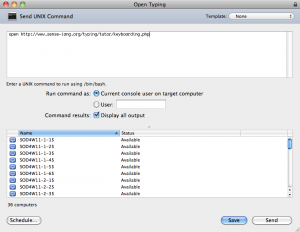 Open Webpages, and Copy Files
Open Webpages, and Copy Files
Many times I want all my students to go to a certain web page or open a certain program together. With a short class period (30 minutes) I can use Remote Desktop to open any webpage or application using the SEND UNIX COMMAND option. To open a webpage I just type: open http://www.google.com or whatever page I want them to visit. When the students are practicing their typing skills I often use the Copy function to put a practice file on their desktop for class discussion. I can also open an application to get the class on the same page quickly by using the SEND UNIX COMMAND and typing:
open /Applications/Safari.app
Formative Assessment
I can also use the SEND UNIX COMMAND to open other items such as a Google Docs Form or my Socrative page to give exit tickets to my students in class.
Use OSASCRIPT for more advanced control
If a student has an app open I don’t want them to have open I can silently close it using:
osascript -e ‘quit app “safari.app”‘
I can even login all the computers at once using:
osascript -e ‘tell application “System Events” ‘ =e ‘keystroke “username”‘ -e ‘keystroke tab’ -e ‘delay 0.5’ -e ‘keystroke “password”‘ -e ‘delay 0.5’ -e ‘keystroke return’ -e ‘end tell’
This works on our Active Directory computers which have two boxes for login. You would need to replace username and password with an account on your computer.
Other Ideas
I also like that I can put all the computers to sleep or even shut down at the end of the day from one station. When I’m feeling mischievous I use the SEND UNIX COMMAND with a command of say “hello” to make the computer speak to the students when they have their headphones on. You can also use:
say -v Zarvox “hello” to change the voice of the computer.
Whenever I have a commonly used UNIX COMMAND I save the command with the list of computers in my lab so I can press a single button and re-run that command.
Check out the webpage for this great application here.